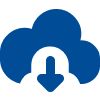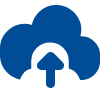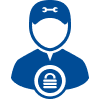SecureRecovery for Project supports Project 2010, 2007 and older versions, and makes restoration easy with a user-friendly interface. Recovered data is saved as a stable XML script, or an MPP file for Project 2000. This utility restores and recovers the following items within Project files:
Project management software is crucial for success, and Microsoft Project is a great choice for many enterprises. Unfortunately, Project files are as susceptible to corruption as any. When damage threatens your Project file, rely on SecureRecovery for Project to restore your data so you can resume your work. This recovery utility offers dedicated restoration for every element found in Project files.
Free Demo of SecureRecovery for Project Previews Restoration
Before you buy the full version of the software, you can download the demo for free. The demo evaluates your file and determine the scope of the damage. Recoverable objects are displayed as demo text — everything that SecureRecovery for Project will repair is displayed clearly. The demo even fully restores a few rows as a sample.
SecureRecovery for Project Provides Dependable Data Restoration
With advanced algorithms designed specifically to interact with Project, SecureRecovery for Project offers extensive restoration for damaged Project files . This utility features an intuitive, user-friendly interface, so any member of your staff can quickly complete recovery tasks, regardless of computer skills. For file recovery that you can depend on, order a copy of SecureRecovery for Project today.